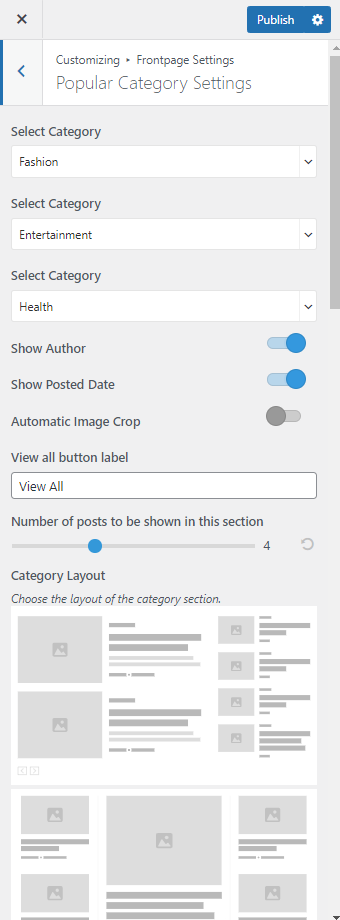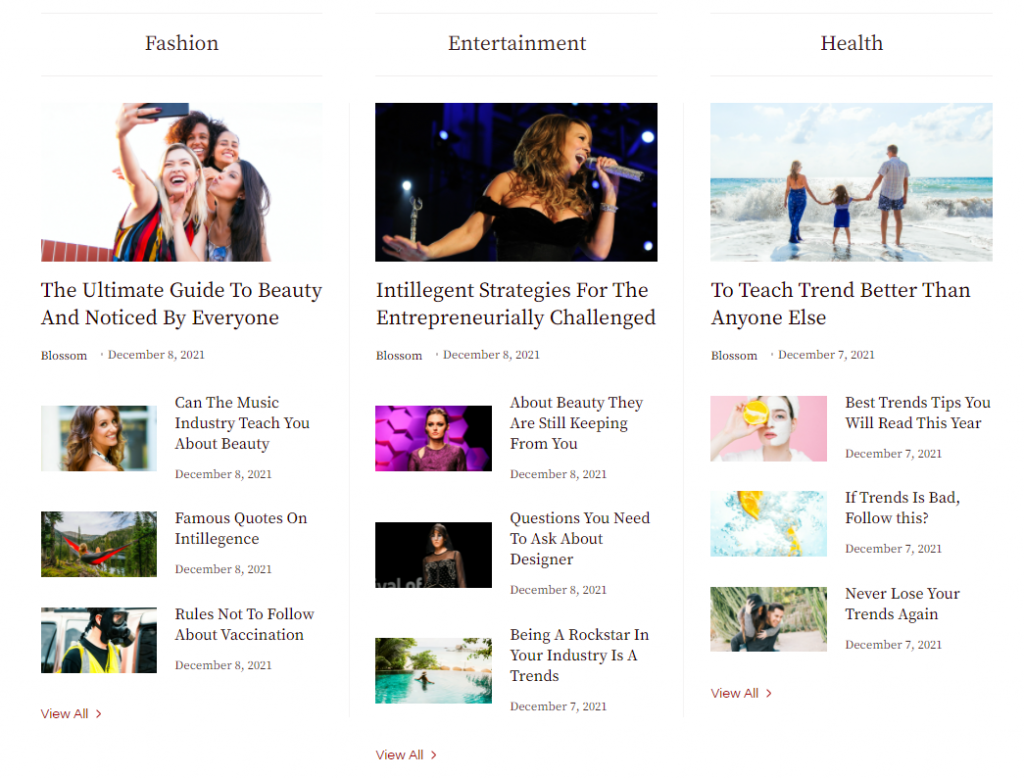
Note: Please make enough Posts and Categories before going ahead with this section. You can make new Posts and Categories via Posts > Add New and Posts > Category respectively.
Please follow the below steps to configure the Popular Category Settings.
- Go to Appearance > Customize > Frontpage Settings > Popular Category Settings.
- Select the categories for the section
- The Featured Image of the posts of the selected category will be displayed under the section.
- The Post Titles of the selected category will be displayed under the section.
- Enable/Disable to Show Author of the post. (Blue is Enabled)
- Enable/Disable to Show Posted Date of posts. (Blue is Enabled)
- Enable/Disable Automatic Croping of Image. (Blue is Enabled)
- Enter the View All button label.
- Select number of posts to be shown in this section
- Choose the Layout of category section.
- Click Publish.