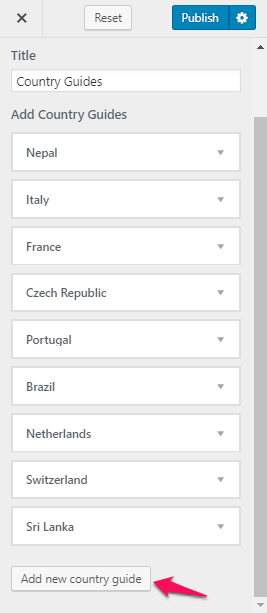You can add the details of the places you’ve visited, the guides to certain cities or countries in this section so that your visitors can have a brief idea about the places.
You can either follow the video or follow the below steps to configure the Destination Page Template.
At first, you have to make a Destination Page before going ahead with this section. To make a Destination Page, go to Pages > Add New. Choose Destination Page Template in the Template box. Click Publish
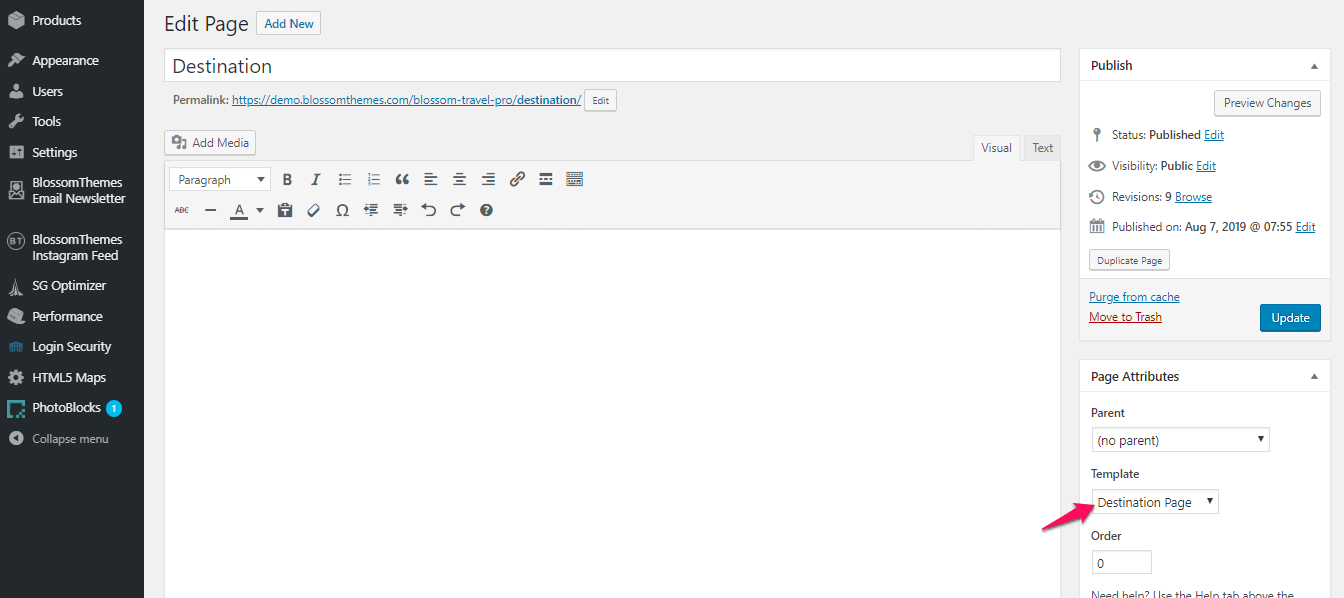
How to Configure Destination Template Section
You can a background image here in the destination section but if you have assigned a featured image in the Destination Page, the background image here will be overridden by that featured image.
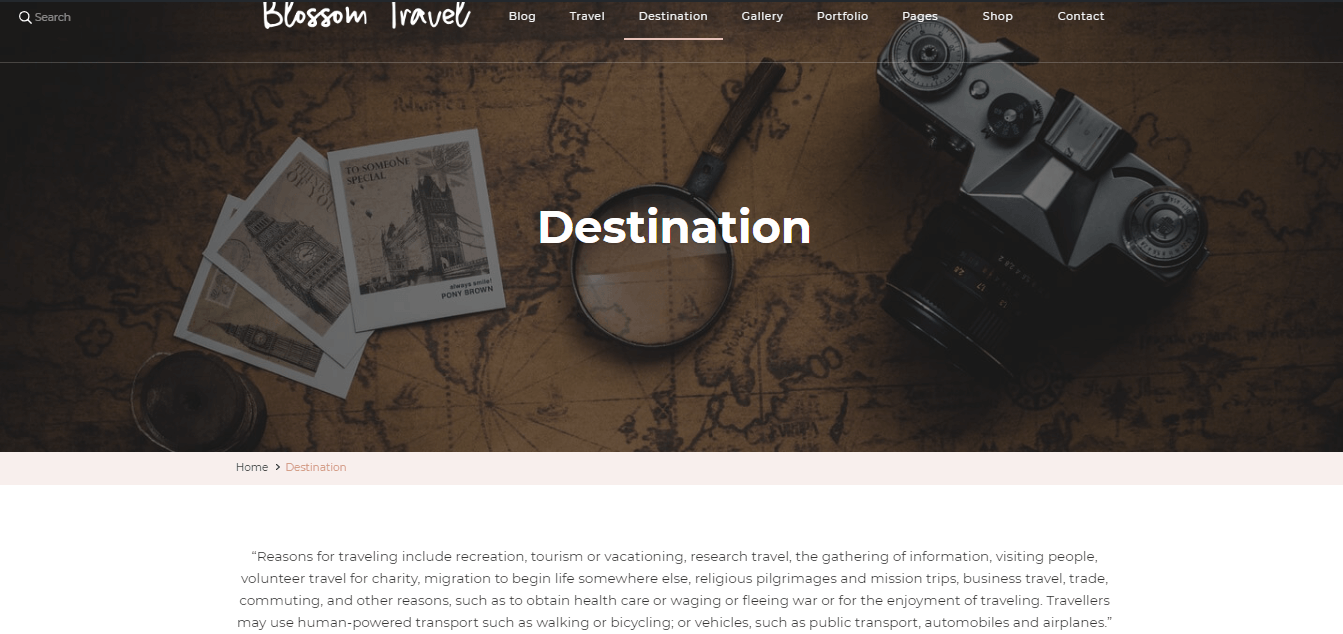
Please follow the following steps to configure the Destination Template Section.
- Go to Appearance > Customize > Destination Page Settings > Destination Template Section
- Click “Select Image” to add the background image.
- Click Publish.
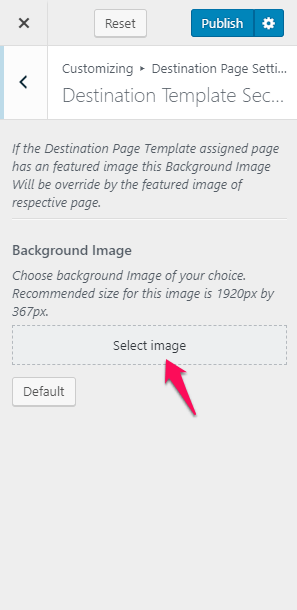
How to Configure City Guides Section
You can add the guides to the cities in this section.
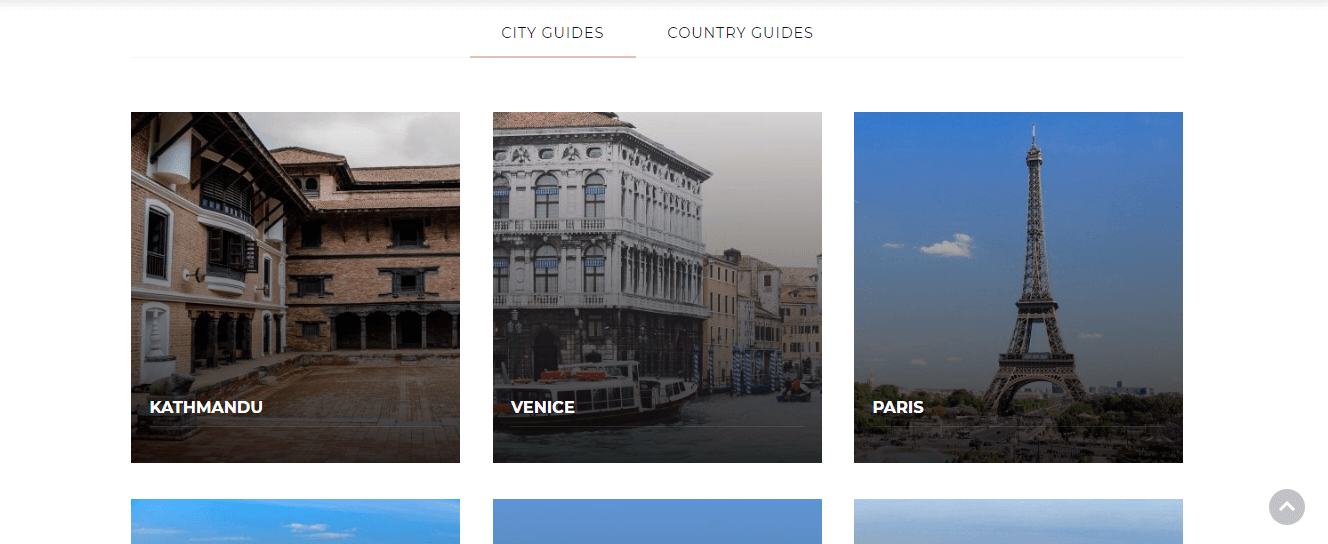
Please follow the following steps to configure the City Guide Section.
- Go to Appearance > Customize > Destination Page Settings > City Guides
- Add Title for the section.
- Click “Add New City Guide”.
- Add Image, Title, and Link for the city.
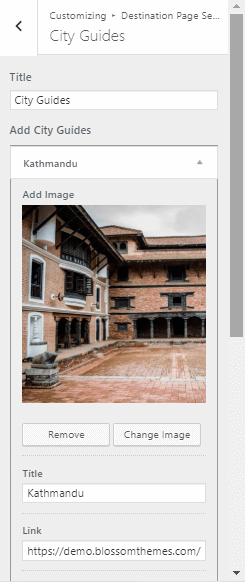
- Click “Add new City Guide” to add as many guides you want.
- Click Publish.
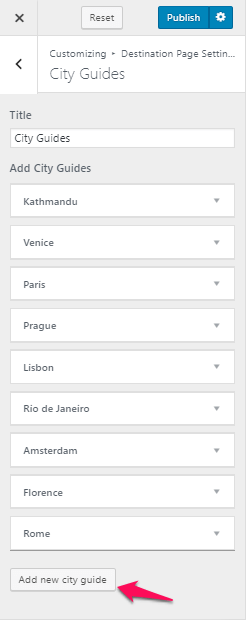
How to Configure Country Guides Section
You can add the guides to the cities in this section.
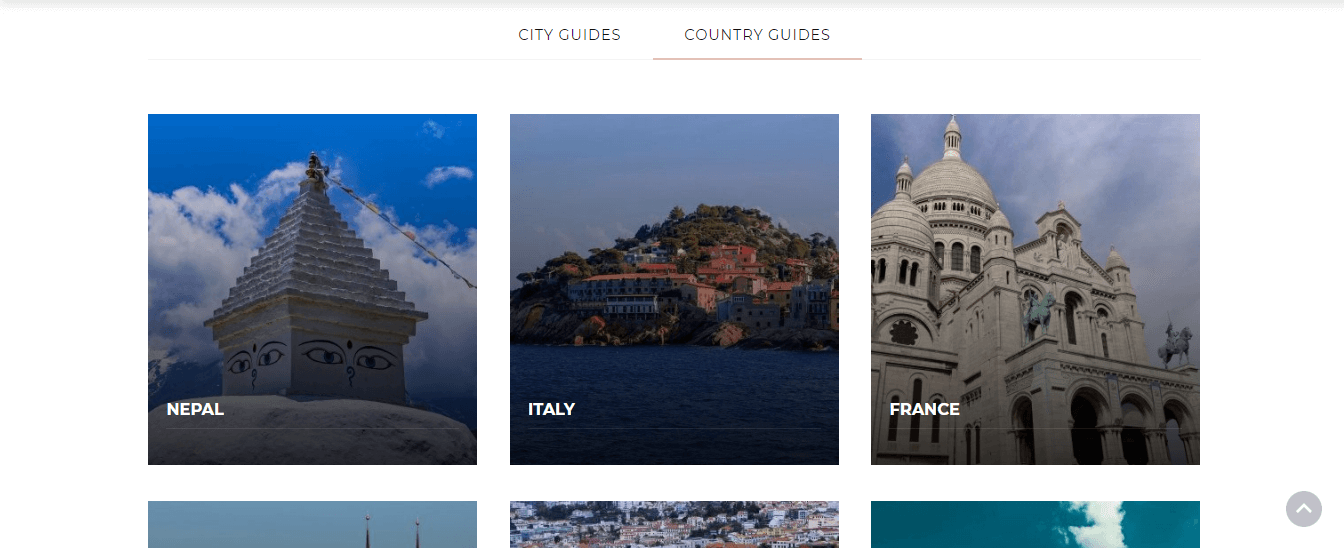
Please follow the following steps to configure the Country Guide Section.
- Go to Appearance > Customize > Destination Page Settings > Country Guides
- Add Title for the section.
- Click “Add New Country Guide”.
- Add Image, Title, and Link for the country.
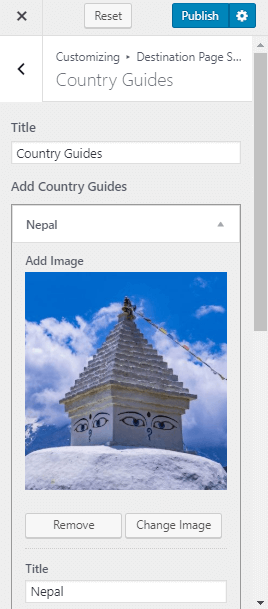
- Click “Add new Country Guide” to add as many guides you want.
- Click Publish.