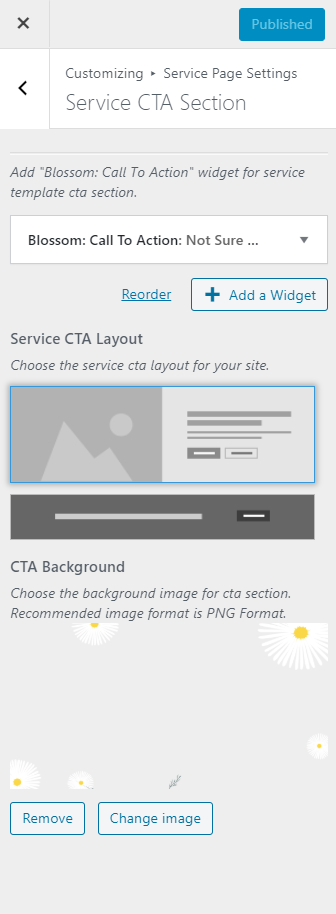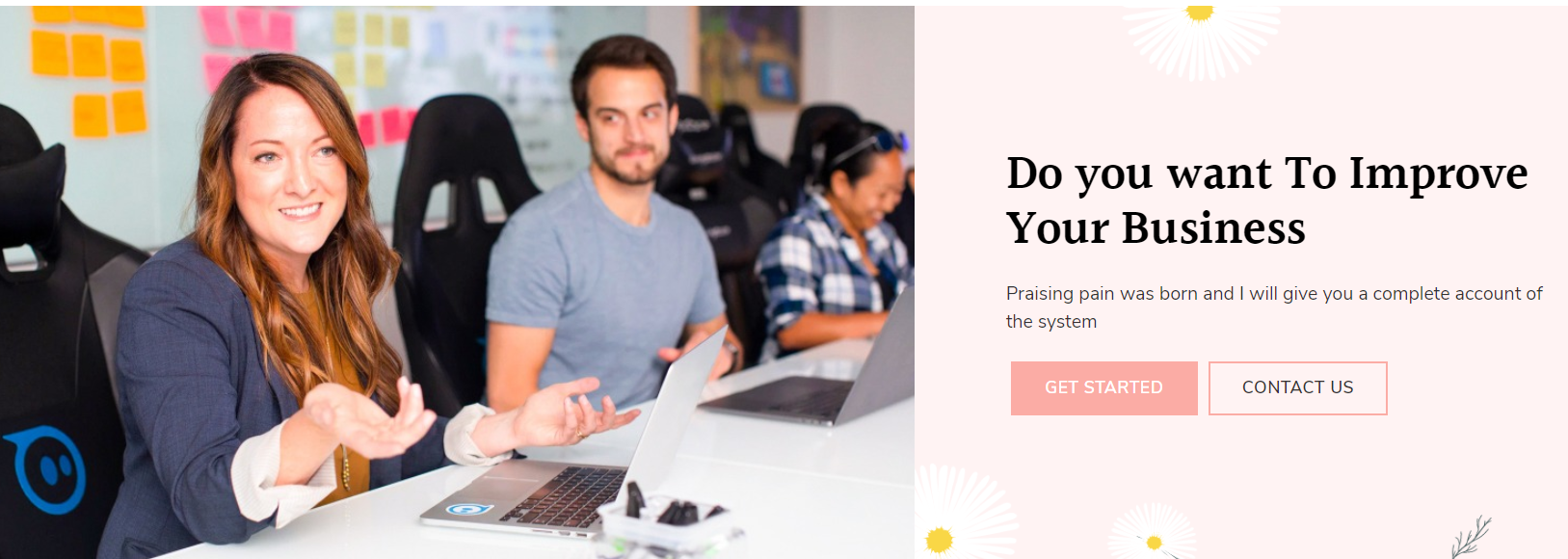
Please follow the below steps to configure the Service CTA Section.
- Go to Appearance > Customize > Service Page Settings > Service CTA Section.
- Click on add a widget and add the BLossom: Call To Action widget
- Enter the Title, Description.
- Select the number of CTA buttons and enter the label and link of the button and upload the image.
- Select the Service Cta Layout.
- Click on Select Image to upload a background image for the Service CTA Background
- Publish the changes.