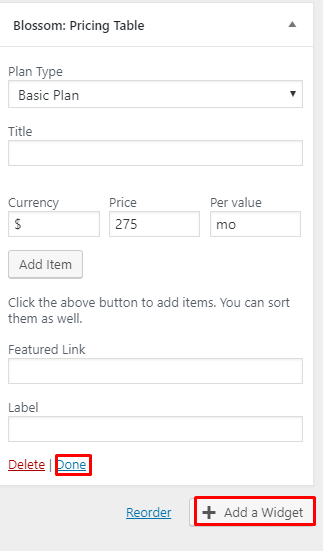Pricing Table on the homepage is a great way to attract your visitor’s attention and let them know about your business packages.
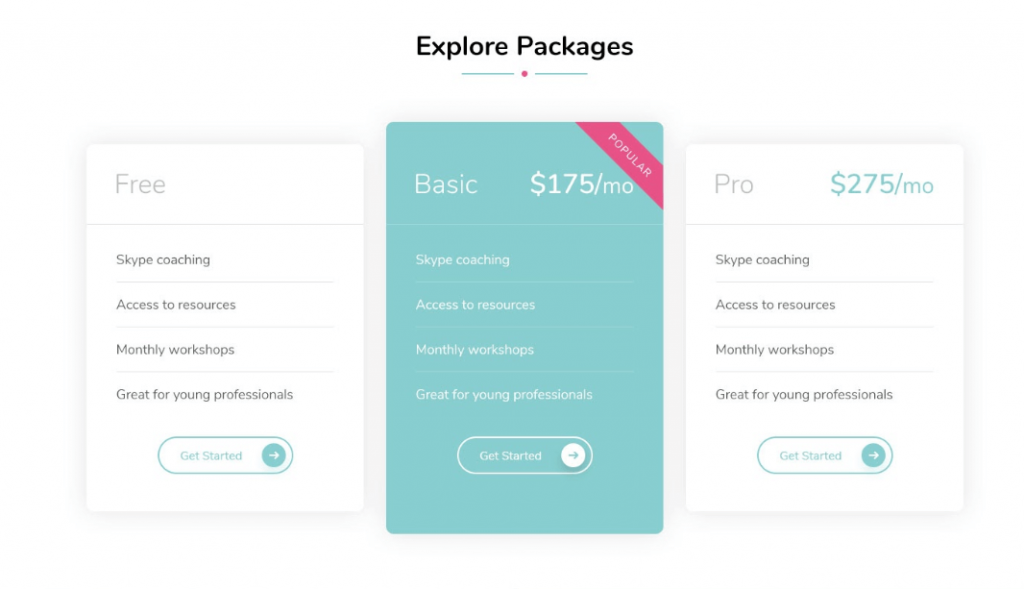
You can either watch the video or follow the below steps to configure the Pricing Table Section.
Please follow the below steps to configure the Pricing Table Section of your website.
- Login to your WordPress Admin Panel
- Go to Appearance > Customize > Front Page Settings > Pricing Table Section.
- Click Add a Widget.
- Add “Blossom: Pricing Table” widget for pricing section.
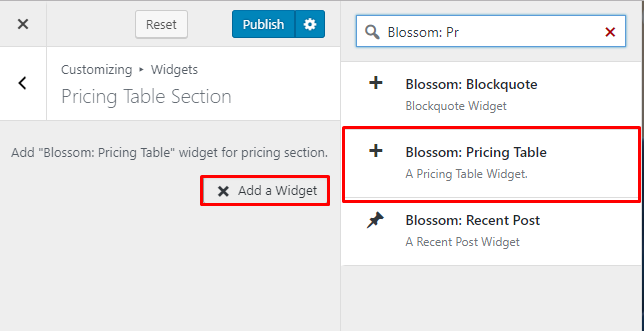
- Choose a type of plan. The pricing table with popular plan type gets highlighted. Enter title, curry, price, and per value. Click Add item to add feature list of the package. Enter Featured Link and Label. Click Done. Add more widget to enter more packages details.
- Click Publish